There may be a time when you do not have access to your WordPress admin area due to a fatal error and you need to disable all WordPress plugins in order to try and find the root cause of the error.
This can be done easily via File Manager in cPanel. Simply follow these steps:
- Log in to your cPanel account and click on File Manager.
- Navigate to the root folder of your WordPress install and enter the wp-content folder.
- Rename the plugins folder to something like plugins_old or anything you like.
This should disable all plugins and you should now be able to log in to your WordPress admin area. You will see that WordPress can now no longer find any plugins. To fix this, simply rename the plugins folder again back to the original name “plugins”. All plugins should reappear but be deactivated. You can then activate the plugins one by one to troubleshoot the problem.