If you receive the “There has been a critical error on your website” error on your WordPress website, this usually means there is a conflict relating to a plugin. This could be a plugin that is out of date or is in conflict with another plugin.
With this error, it is unlikely you will be able to log in to the WordPress admin area so, in the first instance, you should follow these steps:
- Log in to your cPanel account and click on File Manager.
- Navigate to the root folder of your WordPress install.
- Enter the wp-content folder.
- Rename the plugins folder to something like plugins_old.
- Try to log in to your WordPress admin area again.
If you are able to log in successfully, follow these steps:
- Return to the wp-content folder of your WordPress install in File Manager.
- Rename the plugins_old (or what you renamed it to) and rename it back to plugins.
- Return to your WordPress admin area and go to the Plugins section.
- Activate each plugin one at a time until you find the plugin that is causing the fatal error.
When you find the plugin, you will need to start the process again in order to disable all plugins again and then continue to activate all plugins one at a time apart from the plugin causing the error to make sure no other plugins are conflicting.
If, after disabling the plugins, you are still unable to log in to your WordPress admin area, then it could be a memory issue. In this case, try increasing the memory allowance by going to Select PHP Version and then Options and increase the value.