The email autoresponder option in cPanel can be configured to automatically respond to incoming emails with a predefined response. This is often used when a user is on annual leave or to provide confirmation that an email has been received.
To create an autoresponder in cPanel, simply follow these steps:
- Log in to your cPanel account.
- Navigate to the Email section and click on Autoresponders.
- Under Managing, select the domain you would like to set up the autoresponder for.
- Click on Add Autoresponder.
- In the Character Set dropdown menu, select a character set for the email. (UTF-8 is recommended.)
- In the Interval field, specify the number of hours you wish for the Autoresponder to wait between responses to the same email address. This allows you to only send a single auto-response in a set time period, even if the sender has sent you multiple emails.
- In the Email field, type in the username that you wish to set up the autoresponder for.
- Then select the domain name from the Domain dropdown box.
- In the From field, enter the name you want the email to be sent from.
- In the Subject field, enter the subject you wish to use as your email header. Also, check the This message includes HTML box if you are using HTML in the email.
- In the Body field, enter the email text you want to use.
- You now need to select the start and stop times for the auto-responder. You can choose for the auto-responder to never stop or choose custom dates.
- Click Create/Modify.
You have now set up your auto-responder.